Turbo.Art
Image Generation
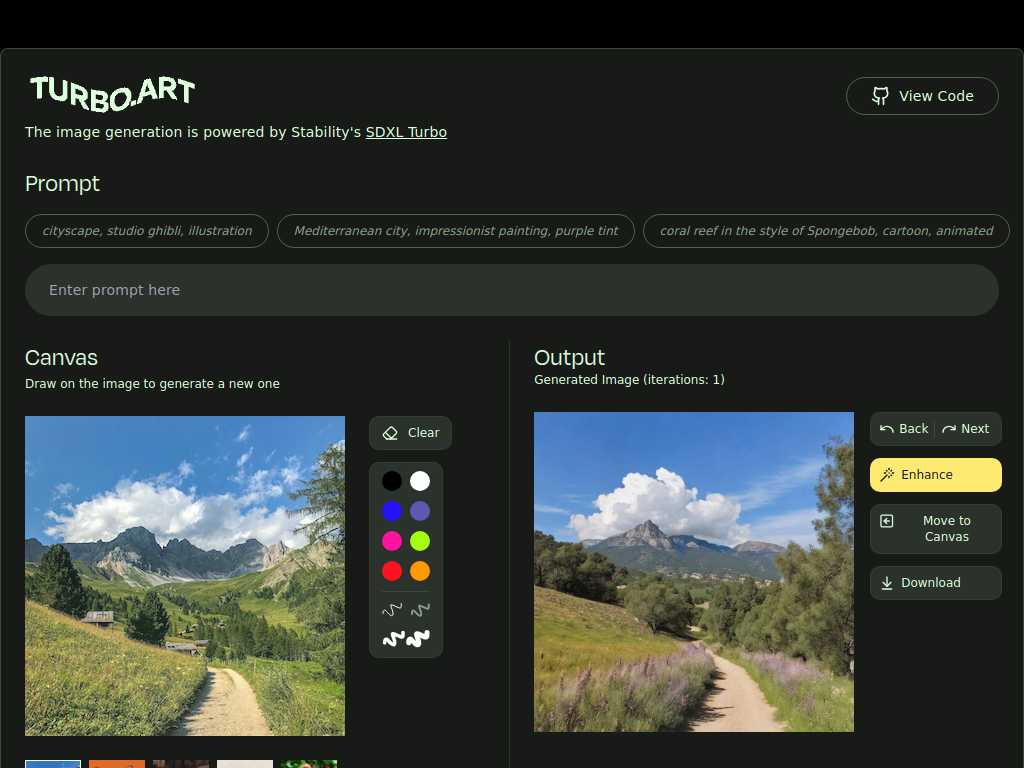
Unleash Your Creativity with Turbo.Art
Average rated: 0.00/5 with 0 ratings
Favorited 0 times
Rate this tool
About Turbo.Art
Turbo.Art is a powerful online tool that leverages Stability's SDXL Turbo technology to generate stunning images. Whether you're looking to create a cityscape, a whimsical Studio Ghibli-inspired scene, or an impressionist-style painting, Turbo.Art provides an effortless solution tailored to your creative needs. With prompts ranging from Mediterranean city illustrations to coral reefs in the style of Spongebob, the possibilities are endless.
Key Features
- Powered by Stability's SDXL Turbo
- Supports PNG and JPEG image formats
- Various artistic styles available
- Draw and customize images
- Enhance generated images
- Multiple iteration options
- User-friendly canvas tools
- Downloadable content
- Interactive interface
- Versatile application for various professionals
Tags
image generationartvisual artimage enhancement
FAQs
What powers the image generation at Turbo.Art?
The image generation at Turbo.Art is powered by Stability's SDXL Turbo.
What styles can I create using Turbo.Art?
You can create various styles including cityscapes, Studio Ghibli-inspired illustrations, impressionist paintings, and more.
What image formats can I upload?
You can upload images in PNG and JPEG formats.
Can I draw on the generated image?
Yes, you can draw on the generated image to create a new one.
What customization options are available?
Customization options include drawing, clearing, enhancing, and iterating on the generated image.
How do I start using Turbo.Art's image generation feature?
You can start using the feature by clicking on 'Get Started' on the Turbo.Art page.
Can I download my generated images?
Yes, you can download your generated images in PNG and JPEG formats.
What does the 'Enhance' option do?
The 'Enhance' option improves the quality and details of the generated image.
Is there an option to upload my own images?
Yes, you can upload your own images in PNG and JPEG formats.
What do the 'Back' and 'Next' options do?
The 'Back' and 'Next' options allow you to navigate through different iterations of the generated image.